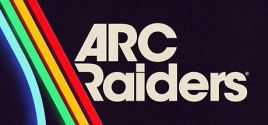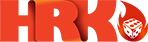You must be wondering, can my PC run Up To Clouds? On this page you will find Up To Clouds system requirements for PC (Linux, Mac and Windows). We constantly update our data to provide you with latest and most accurate requirements.
Test your PC to see if it will run Up To Clouds or check system requirement details for CPU, operating system, graphics and sound cards, required disk space and more for each of the supported platforms.